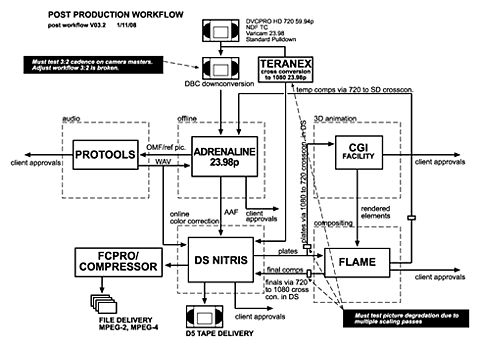When in doubt choose 23.98p.
Both refer to frames per second (fps) rate that a camera records to film or tape. “P” stands for “progressive.”
Although most people will talk about “24p” what they really mean most of the time is “23.98p.”
24p is rare in HD acquisition. Few technical benefits of true 24p are outweighed by the additional cost of working at this frame rate.
In some cases camera manufacturers follow this simplification trend and advertise their cameras as “24p capable” adding to the confusion. It’s always worth researching or testing if a camera menu comes with a 24p option only. In such case it is likely the camera has a 23.98p option and is not capable of 24p!
23.98p (to be more precise 23.976p) is certainly a strange frame rate to use but it is more consistent with legacy video equipment that’s in use in NTSC dominated regions like
24p may take over at some point in the future. But for now unless specifically asked for 24p stick to 23.98p.